About cookies on this site Our websites require some cookies to function properly (required). In addition, other cookies may be used with your consent to analyze site usage, improve the user experience and for advertising. For more information, please review your options. By visiting our website, you agree to our processing of information as described in IBM’sprivacy statement. To provide a smooth navigation, your cookie preferences will be shared across the IBM web domains listed here.
Blog Post
Customize IBM Cloud Deployable Architectures in Visual Studio Code
Learn how the IBM Cloud Deployable Architecture Builder extension for VS Code streamlines cloud-native deployments with automated workflows, templates, and seamless project management
As developers, we’re always on the lookout for ways to streamline workflows and optimize code deployments. In today’s cloud-native landscape, flexible and customizable Deployable Architectures (DAs) are crucial for rapid development and delivery.
IBM Cloud offers a robust platform for building, deploying, and managing cloud-native applications. However, configuring and managing infrastructure can be a tedious and time-consuming task. This is where the IBM Cloud Deployable Architecture Builder extension for Visual Studio Code (VS Code) makes a difference.
By integrating this extension into your workflow, you can:
- Automate and simplify deployments
- Reduce errors through reusable templates
- Boost collaboration within development teams
In this blog, we’ll explore the benefits of using this extension and provide a step-by-step guide to get started quickly with customizing your Deployable Architectures on IBM Cloud.
What is the IBM Cloud Deployable Architecture Builder?
The IBM Cloud Deployable Architecture Builder extension for Visual Studio Code (VS Code) allows you to seamlessly follow the Deployable Architecture (DA) workflow—from product creation to validation and deployment—just as you would in the IBM Cloud Console.
With this extension, you can:
- Manage projects and configurations directly within VS Code
- Create and delete private catalogs for organizing DA products
- Manage DA products across private and public catalogs
- Validate and deploy DA products using modifiable templates
These templates, generated from a DA’s GitHub repository, allow you to set DA inputs and outputs efficiently, streamlining the entire deployment process.
Installing the IBM Cloud Deployable Architecture Builder Extension
To install the Extension in VS Code:
Open VS Code and click on the Extensions icon in the sidebar.
Search for “IBM Cloud Deployable Architecture Builder”.
Click the Install button next to the extension in the search results.
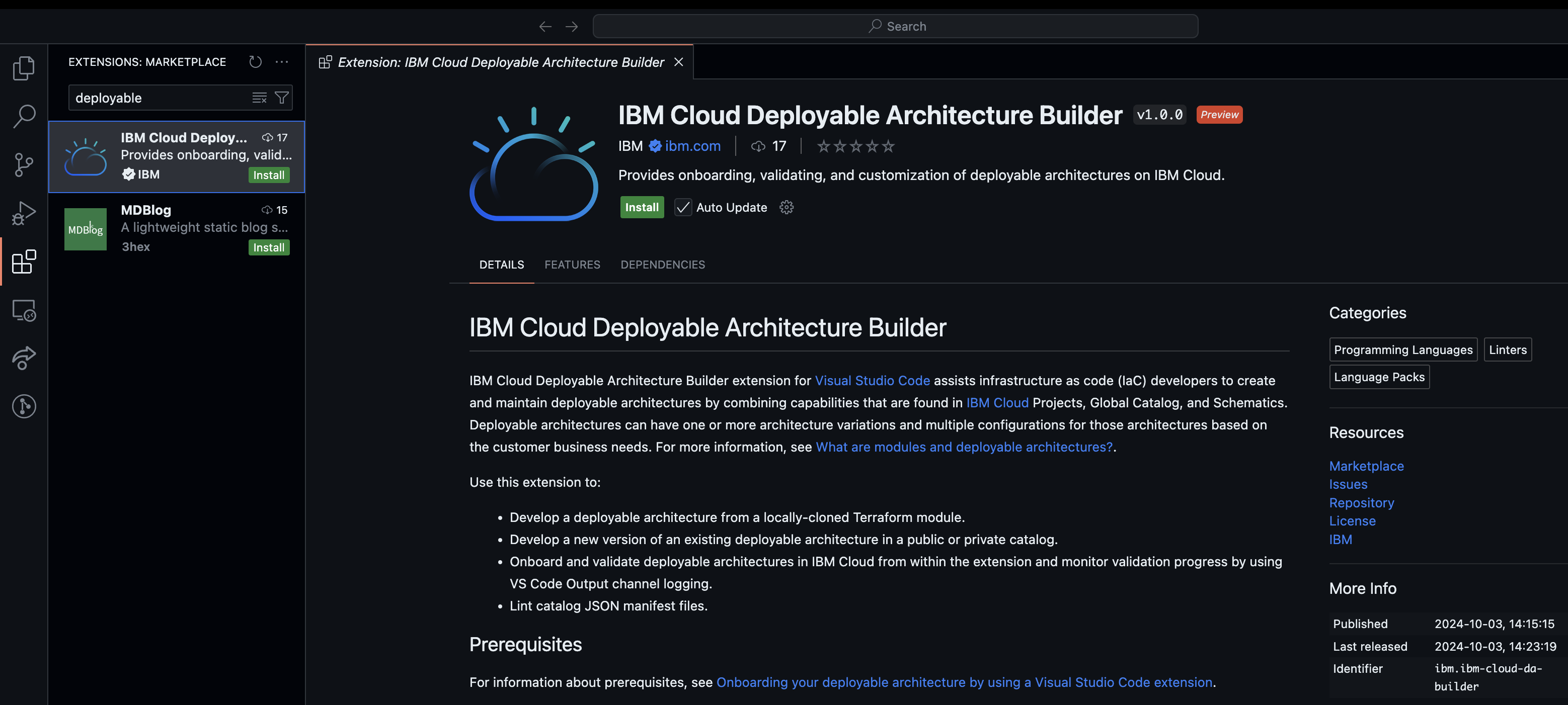
Once installed, a new icon for the IBM Cloud Deployable Architecture Builder will appear in the menu bar, giving you direct access to its features.
Using the IBM Cloud Deployable Architecture Builder Extension
The extension is organized into three main submenus:
Projects: Browse and manage existing projects and configurations in your IBM Cloud account.
Schematics Workspaces: View all workspaces associated with your account for easy access and management.
Catalogs: Explore and manage DA products within -
- Private Catalogs (created by your team or organization)
Public Catalogs (available globally on IBM Cloud)
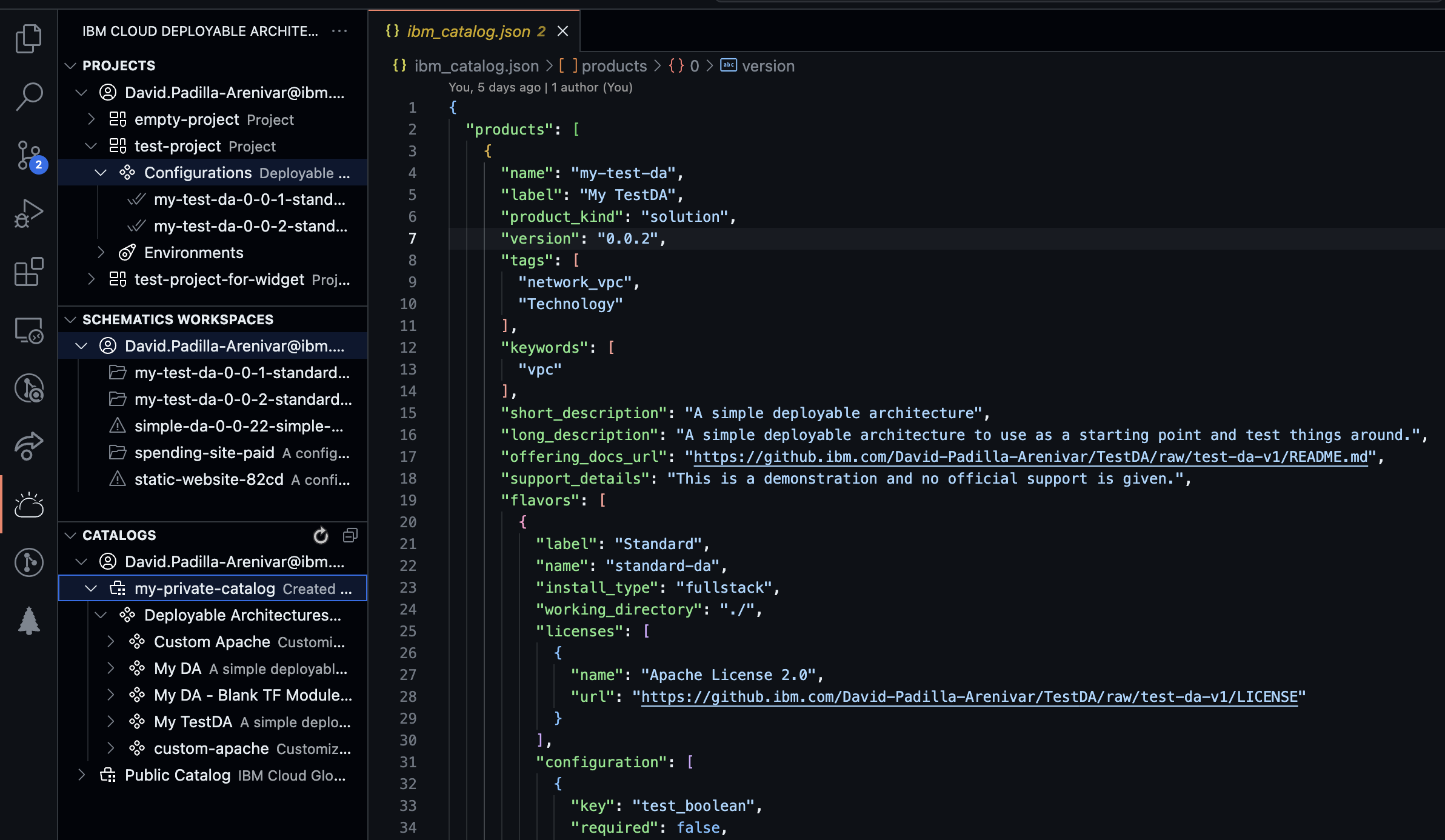
Start customizing Deployable Architectures in VS Code
With the extension installed, you’re ready to customize your Deployable Architectures directly in VS Code. Manage projects, explore catalogs, or validate and deploy products—all without leaving your development environment.
Additional information
Do check out the following additional information about Deployable Architectures on IBM Developer: